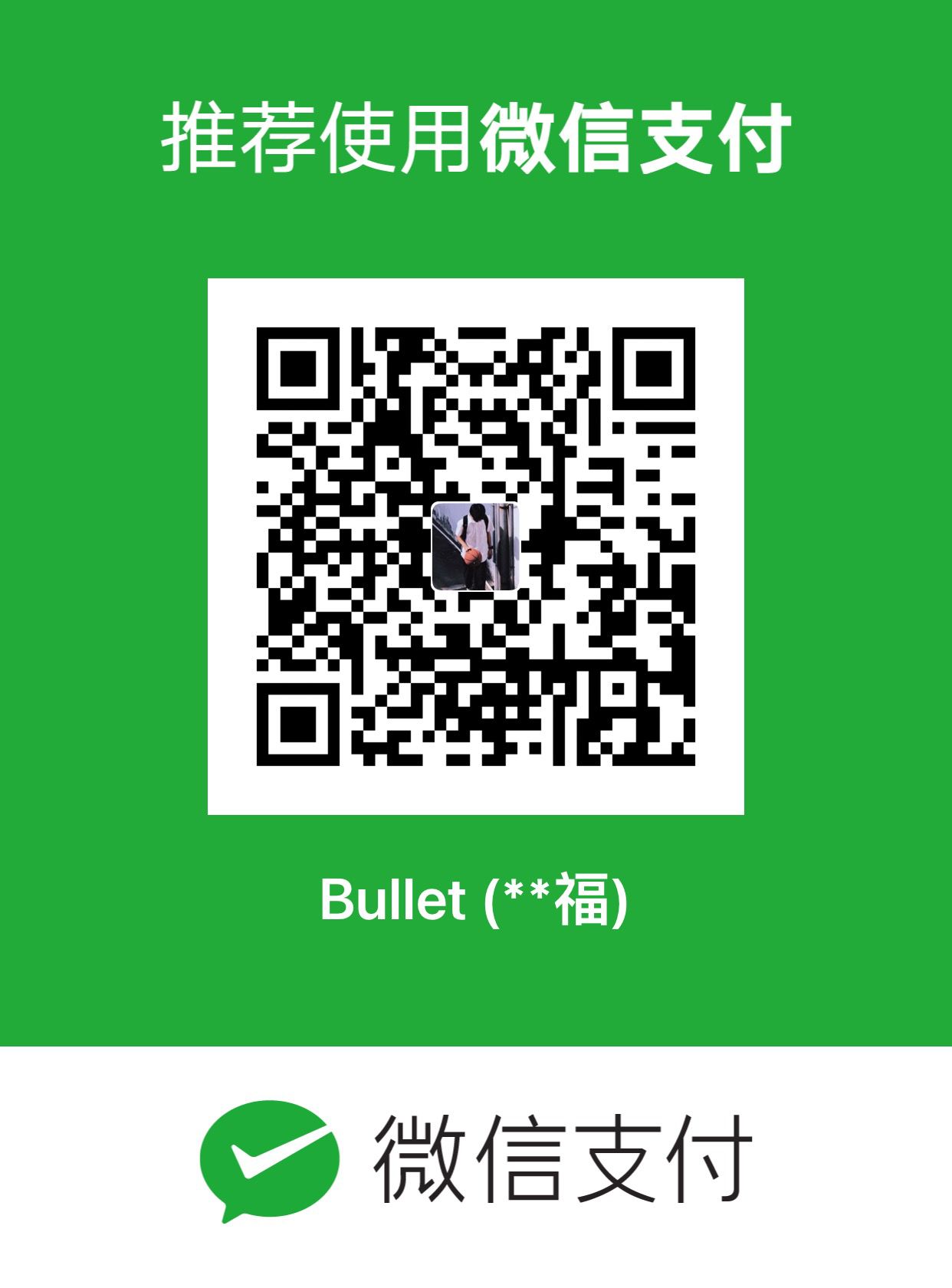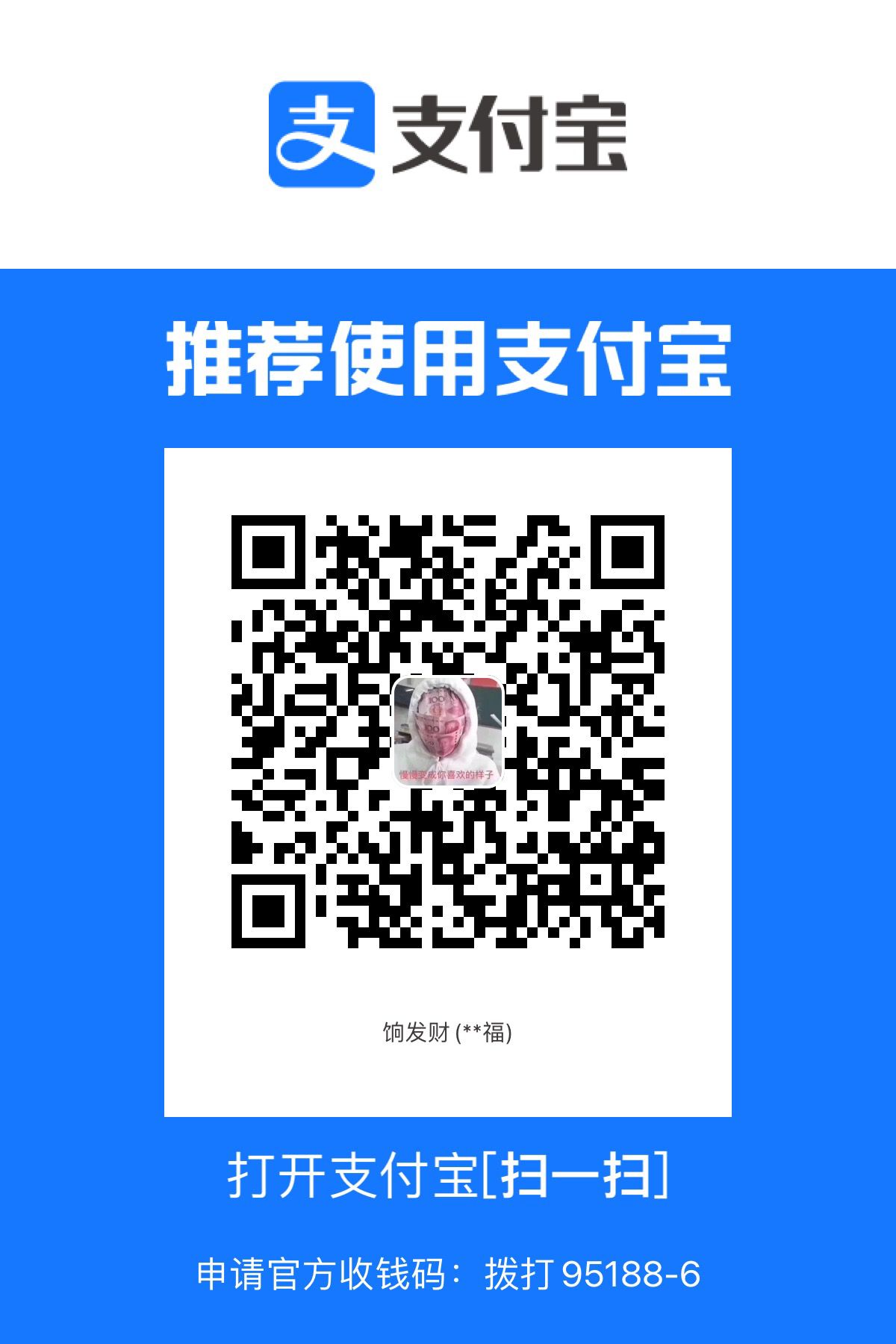micmac-satellite_example
Process small satellite images with an open-source software: MicMac
Prepare
-
I installed the MicMac on Windows, users can install it either on Ubuntu or Windows.
The dataset consists of:
- 4 images (tif)
- 4 corresponding RPCs (xml)
- WGS84toUTM.xml with the definition of a projection coordinate system (proj4 format)
The dataset:

Process
In this project, I installed the MicMac in miniconda’s virtual environment. First, activate my env, then you can check the MicMac with mm3d, like this:

1. Extract SIFT tie-points
computation strategy: there exist several predefined strategies to compute tie-points:
Line,All,MulScale,File. We will use theAllstrategy where tie-points are searched between all possible pairs. Refer to MicMac documentation for the other modes.image resolution: tie-points extraction is very costly, and to limit the computation time we usually downsampled the images; in this example, indicate resolution of
-1which means full-resolution images; otherwise, if set to, e.g.,2000, the images will be downsampled such that the larger image dimension (typically the width) will have2000pixels; the other dimension will have a size that is proportionally smaller.ExpTxt=1: the extracted tie-points will be saved in a text format (as opossed to the default dat format).
results: tie-points are stored in the
Homoldirectory. For instance, tie-points correponding to imageIm1.tifwill be stored inHomol/PastisIm1.tif/directory. IfIm1.tifoverlaps withIm2.tifandIm3.tif, their tie-points will be stored inHomol/PastisIm1.tif/Im2.tif.datandHomol/PastisIm1.tif/Im3.tif.dat, respectively. If you chose to export in the text format, the dat extension will be replaced withtxt.
Note: Intermediary results are stored in the Pastis directory. It takes a significant amount of space and is not used at later processing stages, therefore you may delete it.
–>Start with this:
1 | mm3d Tapioca All .*tif -1 ExpTxt=1 @ExitOnBrkp |

Here is the directory:

2. RPC-bundle adjustment
Read the RPCs in DIMAP format
This function reads the DIMAP format RPCs and converts it to a MicMac format. Several parameters are specified here:
(.*).tifthis is the pattern of input images (note the dot preceding the star which is the posix convention)\$1.xmlis the corresponding pattern of RPC files; I use here a regular expression that associates the image name with its corresponding RPC file name; you may also run the command independently for each image if you’re not familiar with regular expressions;RPC-d0is the directory name where the converted files will be stored; it will serve as input in the following step, i.e., the bundle adjustment;Degre=0, the degree of the polynomial correction;
By choosing a zero-degree polynomial we will correct the satellite’s geolocalisation by modelling a 3D image shift.
ChSys=WGS84toUTM.xmldefinition of the projection coordinate sytem; MicMac expects that the processing coordinate frame is euclidean and all three coordinates have the same unit. The RPCs are expressed in geographical coordinates which are neither euclidean, nor unique in terms of units. To overcome that, MicMac will transfer, on the fly, the RPCs to a user-defined coordinate system, in this exemple defined in theWGS84toUTM.xmlfile. The definition of the coordinate system follows theproj4library convention. You can retrieve the code corresponding to the coordinate frame of your interest fromhttps://spatialreference.org/
–>Then,
1 | mm3d Convert2GenBundle "(.*).tif" "\$1.xml" RPC-d0 ChSys=WGS84toUTM.xml Degre=0 @ExitOnBrkp |

This step creates a new folder Ori-RPC-d0, it includes 8 files:

Run the adjustment
The input parameters:
RPC-d0is the folder with the initial geolocalisationRPC-d0_adjis the folder where the adjusted geoloc is savedExpTxt=1indicates that tie-points are stored in text format
–>Next,
1 | mm3d Campari ".*tif" RPC-d0 RPC-d0-adj ExpTxt=1 @ExitOnBrkp |


One way to asses the quality of the adjustment is to look at the tie-points residual (for more sophisticated quality estimates see MMTestOrient in MicMac documentation).
The bundle adjustment is carried out in several iterations. Let’s look at image TPMM_0435.tif in the last iteration:
RES:[TPMM_0435.tif][g] ER2 0.24636 Nn 100 Of 11753 Mul 5171 Mul-NN 5171 Time 1.15821
0.24636pixels is the mean residual calculated over all tie-points (i.e., σ of the bundle)Nn 100means that 100 % of tie-points were considered as inliers11753there were as many tie-points found5171there were as many multiple tie-points found (out of the11753), i.e., tie-points observed in at least 3 images;
Now, the directory:

3.Surface reconstruction
We will now calculate the surface with the semi-global dense image matching [Deseilligny & Paparoditis, 2006].
Deseilligny, M. and Paparoditis, N., 2006. A multiresolution and optimization-based image matching approach: An application to surface reconstruction from SPOT5-HRS stereo imagery. Archives of Photogrammetry, Remote Sensing and Spatial Information Sciences, 36(1/W41), pp.1-5.
Method 1: Matching in object geometry
The computation will be carried out in the so-called terrain geometry, where the optimization is defined in the (X,Y) of the object space, and we are looking for the most optimal Z-coordinates (see Figure below). This geometry is well adapted to 2.5D surface computation.

The input parameters are:
UrbanMNEis a predefined term and it defines a number of processing parameters (e.g., low regularization, small matching wodows, terrain geometry).*tifis the image set that will be used in the processingRPC-d0-adjis the name of the directory containing the geoloclisationSzW=2defines the matching window size, i.e., with size set to 2, the window size is5x5Regulis the regularization term α ; inUrbanMNEit is by default set to 0.02 becase in urban zones we’re typically interested in reconstructing fine details; the dataset used in this example, however, represents a smooth surface so we’re just fine with a more agressive regularization; moreover, our images are quite noisy and by adding more regularization we will avoid noisy surface reconstructions;DoOrtho=1, this parameters wil force MicMac to create individual orthomosaic, i.e., rectify each image; the rectified images are stored inOrtho-MEC-Malt/Ort_*.tif; to create the final orthophotomap we will still need to do mosaicing withTawny(later in this tutorial);NbVI=2sets the necessary minimum number of images for MicMac to compute the surface; by default the value is set to 3 which means that in areas with only two overlapping images, the surface will not be computed;EZA=1, this parameter will force the output surface raster to save the Z-coordinates in their absolute values; without explicitly forcing MicMac to do that, to avoid having to store large values inside the raster tiff, it will apply a normalisation (normalisation parametersOrigineAltiandResolutionAltiare to be found in the accompanying xml files);
–>Run below,
1 | mm3d Malt UrbanMNE ".*tif" RPC-d0-adj SzW=2 Regul=0.2 DoOrtho=1 NbVI=2 EZA=1 @ExitOnBrkp |


Reading the output files
The matching is carried out at multi-resolutions, i.e., we first calculate the surface using low resolution images (top-most level of the image pyramid), then we propagate the solution to lower levels and refine it, so long we have not reached the bottom of the image pyramid. The surface reconstructions at each level are stored inside the MEC-Malt directory. Here’s how to decipher the files:
MEC-Malt/Z_Num8_DeZoom1_STD-MALT.tifrepresents the surface raster at the highest resolution;MEC-Malt/Z_Num8_DeZoom1_STD-MALT.xmlis its metadata file that encodes the georeferencing; let’s assume you’d like to convert a pixel (i,j) from its image coordinates to its georeferenced coordinates (i.e., object coordinates):Z-coordinate normalised: $$\sum_{i,j}^{img}Z=Z_Num_File^{img}(i,j)$$Z-coordinate: $$\sum_{i,j}^{obj}Z=OrigineAlti+ResolutionAlti\cdot (i,j)$$XY-coordinates: $(X,Y)=OriginePlani+ResolutionAlti\cdot(i,j) $MEC-Malt/Masq_STD-MALT_DeZoomX.tifis a binary mask file that is a result of your input mask (if you used one) and a mask that is automatically calculated in the matching optimisation phase;MEC-Malt/Correl_STD-MALT_Num_X.tifare the images with storing the correlation scores (it is not pure correlation, it is the correlation store after the aggregation step)
Here is the MEC-Malt directory:

The Ortho-MEC-Malt directory:

The Pyram directory:

Create a grayshaded DSM
Represent the surface in form of a grayshading. To visually asses the quality of your surface, it is much more intuitive than just looking at the depth/Z image.
–>Run it,
1 | mm3d GrShade MEC-Malt/Z_Num8_DeZoom1_STD-MALT.tif ModeOmbre=IgnE Mask=MEC-Malt/Masq_STD-MALT_DeZoom1.tif @ExitOnBrkp |

The MEC-Malt/Z_Num8_DeZoom1_STD-MALTShade.tif,

Generate an orthophotmap
Tawny will mosaic the per-image orthopĥotomosaics created in Malt(i.e., Ortho-MEC-Malt/Ort_*.tif), during matching. It will additionally perform some basic radiometry equalization. The output orthoimage is stored in Ortho-MEC-Malt/Orthophotomosaic.tif, and its georeferencing is stored in Ortho-MEC-Malt/Orthophotomosaic.twf.
1 | mm3d Tawny Ortho-MEC-Malt/ @ExitOnBrkp |


Now, we can see the Ortho-MEC-Malt/Orthophotomosaic.tif,

Method2: Multiview matching in image geometry and fusion
The computation will be carried out in the image geometry, where the optimization is defined in the (x,y) of the image space, and we are looking for the most optimal depths (see Figure below). This geometry is well adapted to true 3D surface reconstruction. Because the individual reconstructions are computed in image coordinate frames, a fusion will but carried out at the end.

The multiview pipeline is as follows [Rupnik et al., 2018]:
- Extract tie-points and do RPC-bundle adjustement (done previously)
- Do N per-stereo (or per-M image as we are not bound by the number of images) dense matching (
Malt GeomImage) - Transform the N depth maps to a common coordinate frame (
NuageBascule) - Fuse the N depth maps into one (
SMDM)
Rupnik, E., Pierrot-Deseilligny, M. and Delorme, A., 2018. 3D reconstruction from multi-view VHR-satellite images in MicMac. ISPRS Journal of Photogrammetry and Remote Sensing, 139, pp.201-211.
Do two per-triplet image matching
We will compute two surfaces using two different subsets of the images.
Input parameters:
GeomImageis a predefined term and it defines a number of processing parameters (e.g., low regularization, small matching wodows, image geometry)TPMM_(0435|0566|1088).*tifis the image set that will be used in the processing; in this example it is an image triplet; we take 3 consecutive images to make sure that the $\frac{B}{H}$ ratios in the set are relatively smallRPC-d0-adjis the name of the directory containing the geolocalisationMaster=TPMM_0566.tifis the master image, i.e., the optimization is defined over each pixel of that imageSzW=2 and Regul=0.2, similarily to Method1, we add regularization and use bigger correlation windows because: (1) the geometry of the surface is smooth (i.e., no discontinuities), and (2) the images are quiet noisy;NbVI=2sets the necessary minimum number of images for MicMac to compute the surface; by default the value is set to 3 which means that in areas with only two overlapping images, the surface will not be computed;
–>First run this,
1 | # The first triplet |


This may take almost 10 minutes, which is the most time-consuming in the workflow
PID : 37800 ; [Beginning at ] Thu Aug 12 17:21:47 2021
PID : 37800 ; [Ending correctly at] Thu Aug 12 17:30:53 2021
Then, you can get the MM-Malt-Img-TPMM_0255 directory,

In this directory, there are 113 new files:

–>Then, do this again with different parameters,
1 | the second triplet |


This also takes about 10 minutes.
PID : 35656 ; [Beginning at ] Thu Aug 12 17:37:53 2021
PID : 35656 ; [Ending correctly at] Thu Aug 12 17:47:21 2021
After that, you get the MM-Malt-Img-TPMM_1088 folder,

In the directory, there are 113 files:

Transform the depth maps to a common coordinate frame
The $1^{st}$ command
MaltUrbanMNEdoes image matching in ground geometry (we’ve used it before), but since we indicateDoMEC=0it will not calculate the matching, all it will do is to create metadata defining the coordinate frame of the ground geometry. The output, as before, is stored inMEC-Maltfolder;The $2^{nd}$ command NuageBascule will apply the transformation; the parameters are:
MM-Malt-Img-TPMM_0566/NuageImProf_STD-MALT_Etape_8.xmlis the metadata file defining the input coordinate frameMEC-Malt/NuageImProf_STD-MALT_Etape_8.xmlis the metadata file defining the target coordinate frame (i.e., it is the terrain geometry)Fusion/DSM_Tri1.xmlis the output metadata file, i.e., the input file transformed to the target coordinate frame; it will be accompagned by several other files containing the surface itself, the mask and the correlation image (see the inside of theFusionfolder);
1 | # define the common frame` |
1 | # create a directory that will store the fused surface |
1 | # do 3D spatial similarity of the first triplet depth map |
1 | # do 3D spatial similarity of the second triplet depth map |

Make Fusion directory,


The Fusion directory:


Fuse the individual depth maps
The fusion takes all the surfaces specified by the regular expression and merges it. The fusion takes into account the correlation images and treats it as confidence maps.
Input parameters:
Fusion/DSM_Tri.*xmlthe subset of surfaces that will be merged;
Tha result is saved to Fusion/Fusion_Prof.tif, there is a corresponding mask and a correlation map named with _Mask and Correl postfixes, respectively.
–>Next,
1 | mm3d SMDM Fusion/DSM_Tri.*xml @ExitOnBrkp |

This generates 6 new files:

Visualise in grayshade and export to ply
1 | mm3d GrShade Fusion/Fusion_Prof.tif Out=Fusion/Fusion_GShade.tif ModeOmbre=IgnE @ExitOnBrkp |
1. Generate Fusion_GShade.tif


Fusion_GShade.tif in this QGIS

2. Generate Fusion.ply


Here, I show this point cloud in CloudCampare:

More over,
1 | mm3d GrShade MM-Malt-Img-TPMM_1088/Z_Num8_DeZoom1_STD-MALT.tif Mask=MM-Malt-Img-TPMM_1088/Masq_STD-MALT_DeZoom1.tif ModeOmbre=IgnE @ExitOnBrkp |


I put this Z_Num8_DeZoom1_STD-MALTShade.tif in QGIS:

To here, the main procedure to deal with satellite images is finished, this may be helpful for some 3D reconstruction works! :)